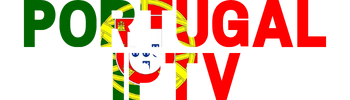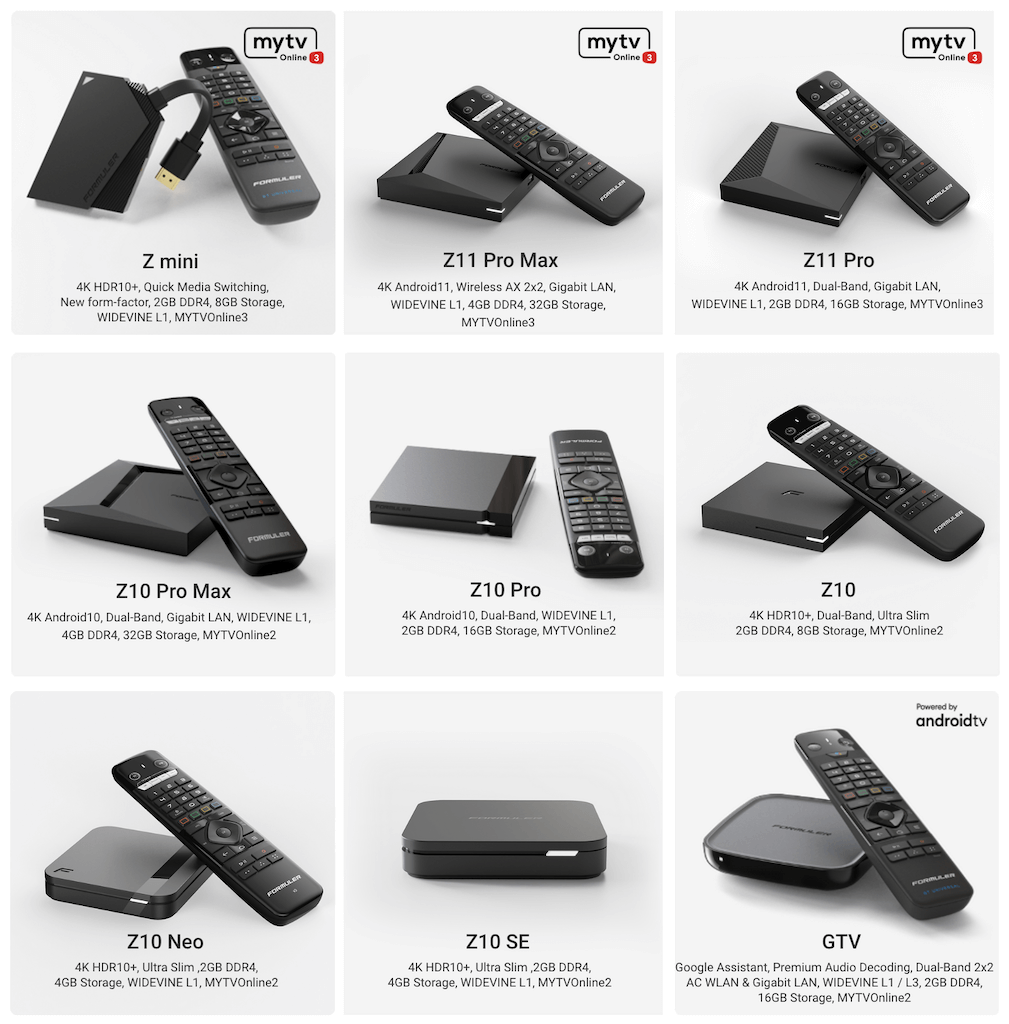How to Watch IPTV on Formuler Box With MYTVOnline

Having a Formuler box is one of the best ways to watch Portugal IPTV. In this guide, we will go learn what is a Formuler box and which one to purchase and how to setup your Formuler Box to install and watch Portugal IPTV – or even any IPTV service provider.
Whether you’re a cord-cutter looking for alternative ways to access TV channels or an IPTV enthusiast, this guide will help you set up IPTV on your Formuler Box hassle-free with clear step-by-step instructions. For additional help or to get started, contact us here.
What is a Formuler Box?
Formuler is a company that specializes in the development, design and production of Android set-top boxes.
Formuler Boxes provide an ultra experience in a compact package. The advantage of a Formuler Box over a typical Android box is the smooth streaming alongside the cutting-edge performance of their MYTVOnline app, which is exclusive to Formuler.
Which Formuler Box is right for me?
In this guide, we will walk you through the process of setting up your Formuler Box to watch IPTV.
This guide will work with most Formuler Box models. The most popular models are available to purchase on Amazon.
Formuler has 2 main models: the Z10 and the Z11. Within those models, there are multiple models beginning with the Z10, Z10 Pro, and Z10 Pro Max. Likewise, there is the Z11, Z11 Pro, and Z11 Pro Max.
Fortunately, regardless of which model you purchase, they all work with IPTV. The main difference between the two is the Z10 models include the MYTVOnline2 app and feature Android 10, meanwhile the Z11 models come with the new MYTVOnline3 and feature Android 11.
If you choose a Pro Max model, you are future proofing yourself with more ram, storage, and a newer operating system, but it is not required.
You can purchase them one of the models on Amazon using the link below.
What is MYTVOnline2/3?
MYTVOnline is a set-top box emulator application originally designed for Formuler Box devices to emulate IPTV STBs (set-top boxes). MYTVOnline has the ability to be an internal video player, and when paired with an IPTV provider like Portugal IPTV, users can enjoy IPTV services and stream live TV, movies and TV shows on their preferred devices.
MYTVOnline supports emulation of multiple STBs like MAG 250, MAG 270 or MAG 322, making it one of the most versatile emulator applications for IPTV. There are two versions of the app, MYTVOnline2 (MOL2) and MYTVOnline3 (MOL3).
The differences between them is minor and mainly consists of UI changes. In MOL3, all portals and playlists are connected under a single connection and the design is more refined.
However, MOL2 is more established and some people are used to how it functions. It’s more of a personal preference but don’t let it affect your decision of a particular model.
What devices work with MYTVOnline?
Currently, MYTVOnline allows users to emulate IPTV set-top boxes only on Formuler Boxes. Recently however, Formuler released MYTVOnline+, an app released for Android phones. There is a free version, and a premium version will be coming out that resemble a perfect mobile replacement for your Formuler box at home. You can find it on the Google Play Store.
At this time, there is a Apple iOS version currently being developed. We will update this guide with a link once it’s released.
How to Install IPTV on Formuler Box
Part 1: Installing MYTVOnline (If it isn't already)
Because MYTVOnline is an exclusive app designed and maintained by Formuler, it should automatically be downloaded already on your box. It should be the first app in your home menu. But in the event it isn’t, below we will show you how to download it onto your box.
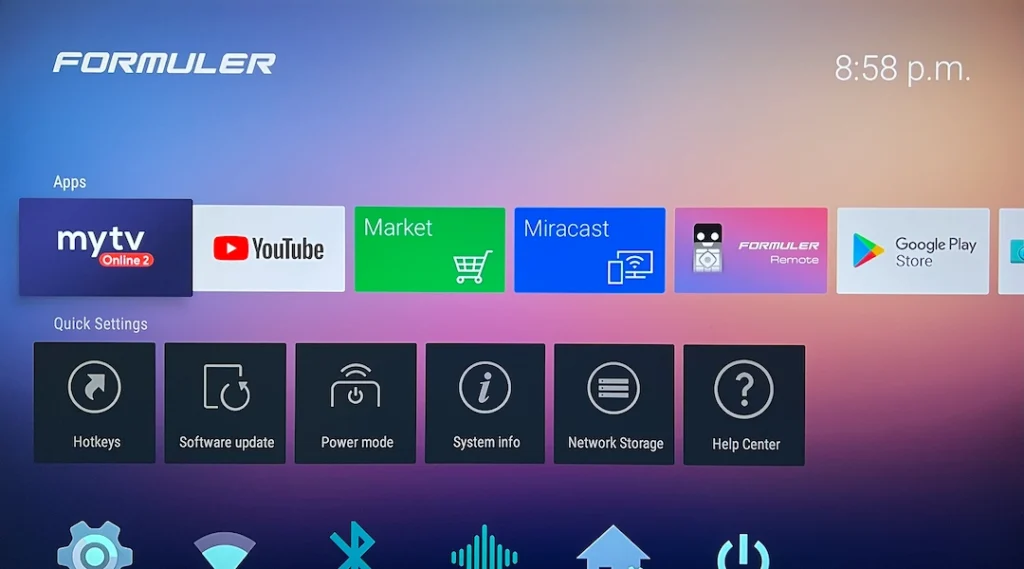
1. If you don’t have the MYTVOnline app in the beginning of your home menu, click on the green Market button.
2. Scroll down twice and find OTT/IPTV, scroll to the right and find the MYTVOnline app.
3. Click on it and then install.
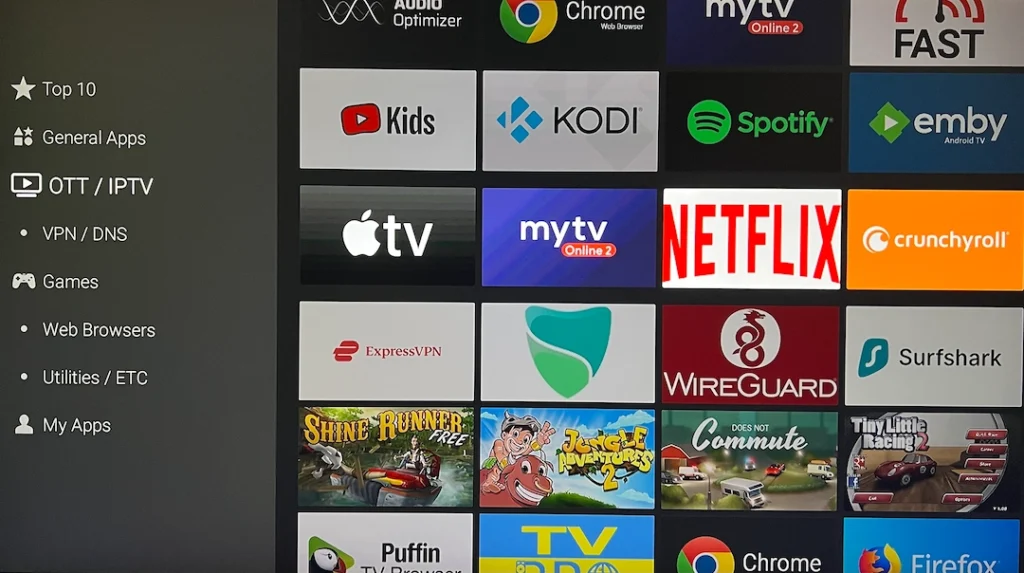
Part 2: Connecting Your IPTV Portal to MYTVOnline
1. Open the MYTVOnline app. You will be greeted in the Portal section.
NOTE: The app layout will be slightly different depending if you have MYTVOnline2 or MYTVOnline2. The following steps will show the layout for MOL2.
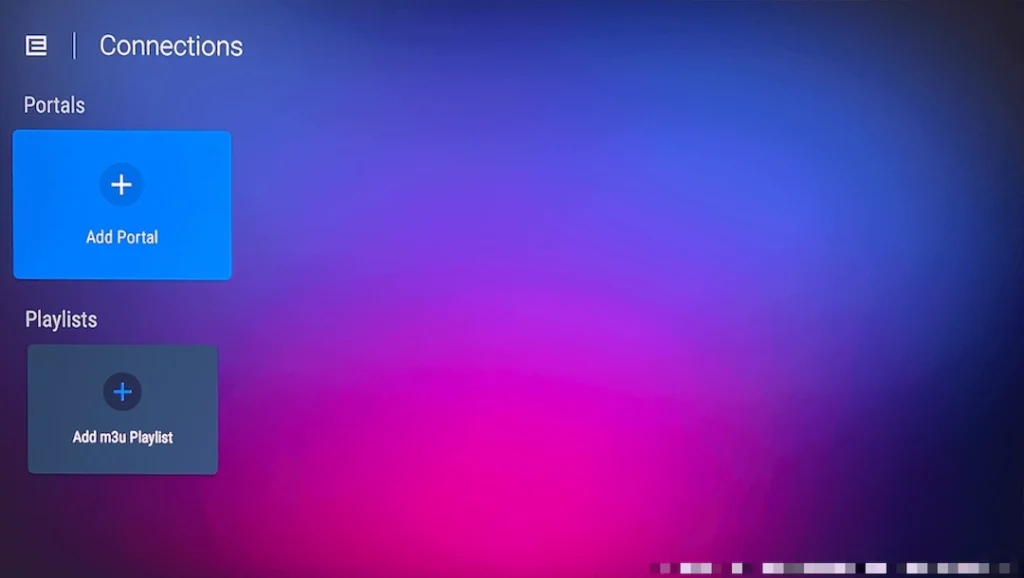
2. Click Add Portal. You will be greeted with the menu to fill in your IPTV server information.
3. In Portal Nickname: fill in whatever you want to call it.
4. In Portal URL: Your IPTV provider will give you a server URL, enter it here. Contact Portugal IPTV to provide you with our server URL which gives you access to over 14,000 live TV, movies and shows!
5. Leave Login required? unchecked
6. Take a picture or write down your ID/MAC Address. It usually begins with 00:1A as seen in the image below. This ID will need to be given to your IPTV provider to activate your account. If you would like to try Portugal IPTV’s service, make sure you send this in your email when you contact us.
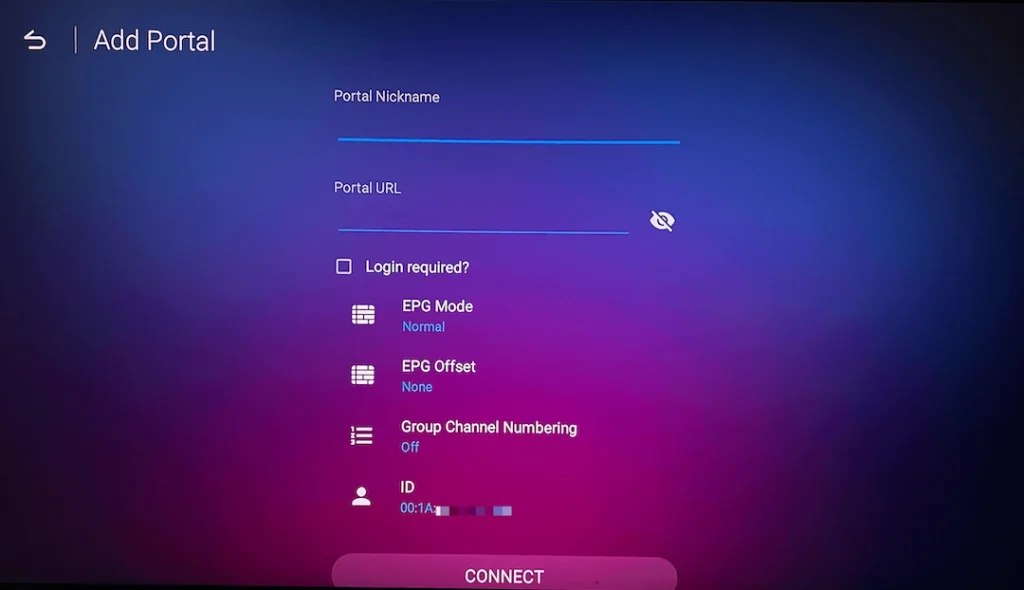
7. Press Connect. If you haven’t paid your service provider or provided your ID/MAC Address, your account won’t be activated and you will receive an error message.
That’s it! You should have everything you need to provide to your IPTV provider for them to activate your account and get started. By following these instructions, you can easily install IPTV on your Formuler Box and start enjoying IPTV channels on your device. If you have any further questions or need assistance, feel free to reach out!
Part 3: Configuring Portugal IPTV on Formuler Box
For those who are interested in trying Portugal IPTV’s services. You still need to follow all the steps listed above. Upon connecting your portal, you will receive an error because we have yet to activate your account!
1. Take a picture or write down your ID/MAC Address. It usually begins with 00:1A as seen in the image above. This ID will need to be given to us to activate your account.
1. E-mail your first and last name, ID (aka MAC address), and the number of months you would like to start with your plan here.
2. You can pick the number of months you want to start with below and the associated pricing. No matter which option you choose, Portugal IPTV has no contracts and no monthly obligations!
1 Month
- Portuguese Channels
- International Channels
- Full Channels in SD/HD
- Over 15,000 Channels
- VOD Movies & TV Shows
- Watch from any Device
- Quick & Easy Setup
3 Months
- Portuguese Channels
- International Channels
- Full Channels in SD/HD
- Over 15,000 Channels
- VOD Movies & TV Shows
- Watch from any Device
- Quick & Easy Setup
6 Months
- Portuguese Channels
- International Channels
- Full Channels in SD/HD
- Over 15,000 Channels
- VOD Movies & TV Shows
- Watch from any Device
- Quick & Easy Setup
12 Months
- Portuguese Channels
- International Channels
- Full Channels in SD/HD
- Over 15,000 Channels
- VOD Movies & TV Shows
- Watch from any Device
- Quick & Easy Setup
3. Once all the information has been sent with payment, we will activate your account and notify you about the activation account. From there, just reconnect your portal & it should load your latest programming automatically!
Congratulations! This is the easy part. You will now have the latest of live Portuguese television, alongside the newest and greatest TV Shows, movies and more to enjoy at your fingertips.
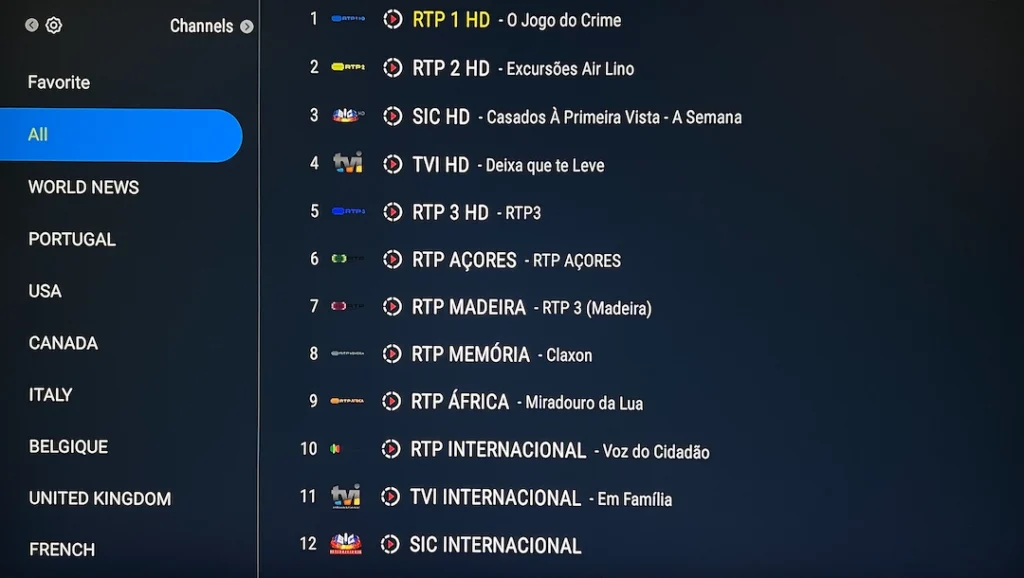
Frequently Asked Questions (FAQs)
Where do I watch movies and TV shows?
Press the hamburger icon on your remote. Its a button that has 3 parallel lines that looks like this (≡).
A menu will appear with several options. Click on VOD to pop up the list of movies, or TV Series to look at the list of TV shows.
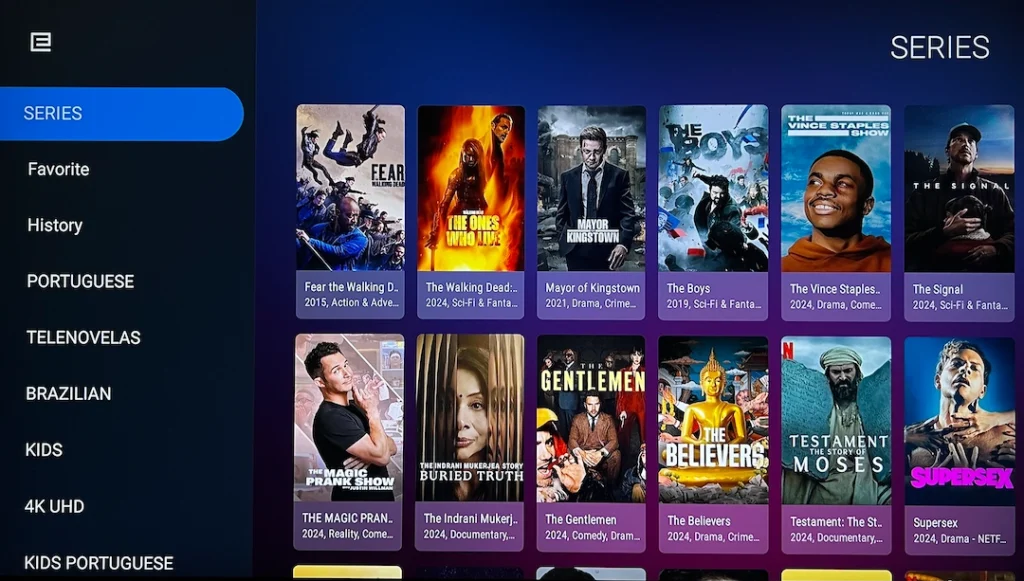
What do the four coloured buttons (Red,Blue,Yellow,Green) on my remote do?
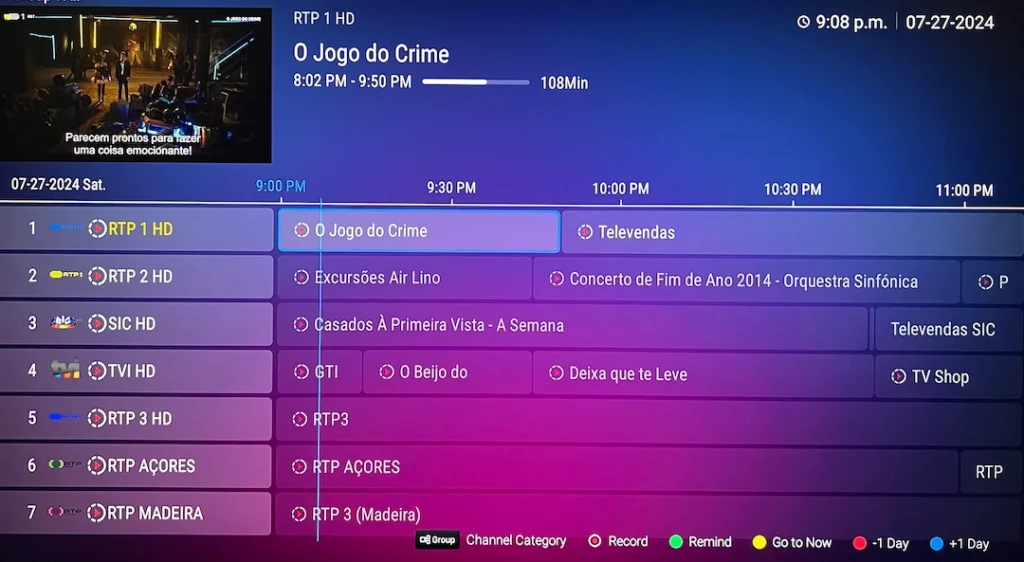
Keywords: #IPTV #SERVICE #PROVIDER #PROGRAMMING #STORE #SPORTS #SOCCER #PORTUGAL #PORTUGUESE #BENFICA #SPORTING #PORTO #CHANNELS #STORE #SHOP #BEST #FAST #CANADIAN #CANADA #TORONTO #VANCOUVER #BRAMPTON #WINDSOR #LEAMINGTON #ESSEX #KINGSVILLE #MISSISSAUGA #MARKHAM #BARRIE #HAMILTON #OSHAWA #WHITBY #MONTREAL #OTTAWA #VANCOUVER #EDMONTON #VICTORIA #CALGARY #WINNIPEG #BEST #FAST #CHEAP #PORTUGALIPTV #BESTPORTUGALIPTV #FASTPORTUGALIPTV #FORMULER #FORMULERBOX #MYTVONLINE #MOL2 #MOL3 #Z10 #Z11 #Z10PRO #Z10PROMAX #Z11PRO #Z11PROMAX #M3U #STALKER #XTREAM