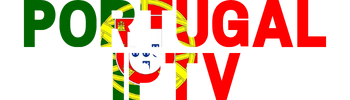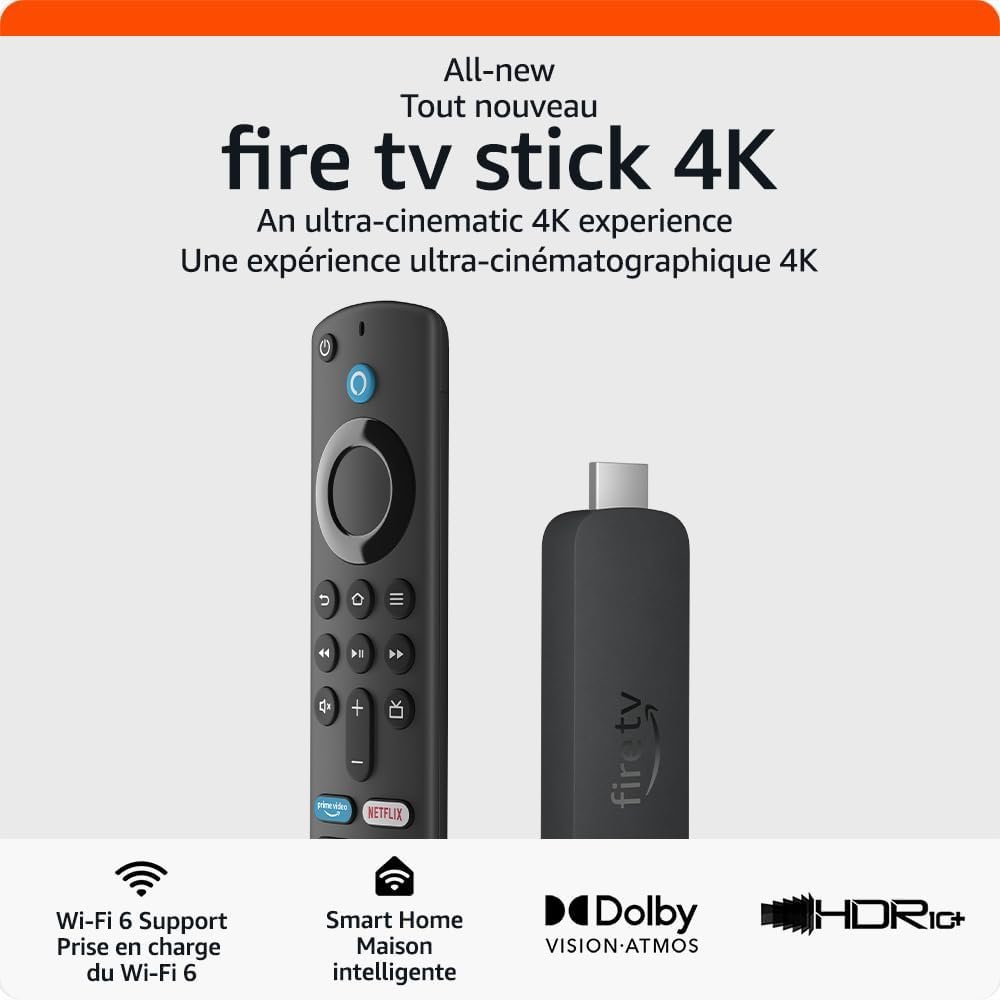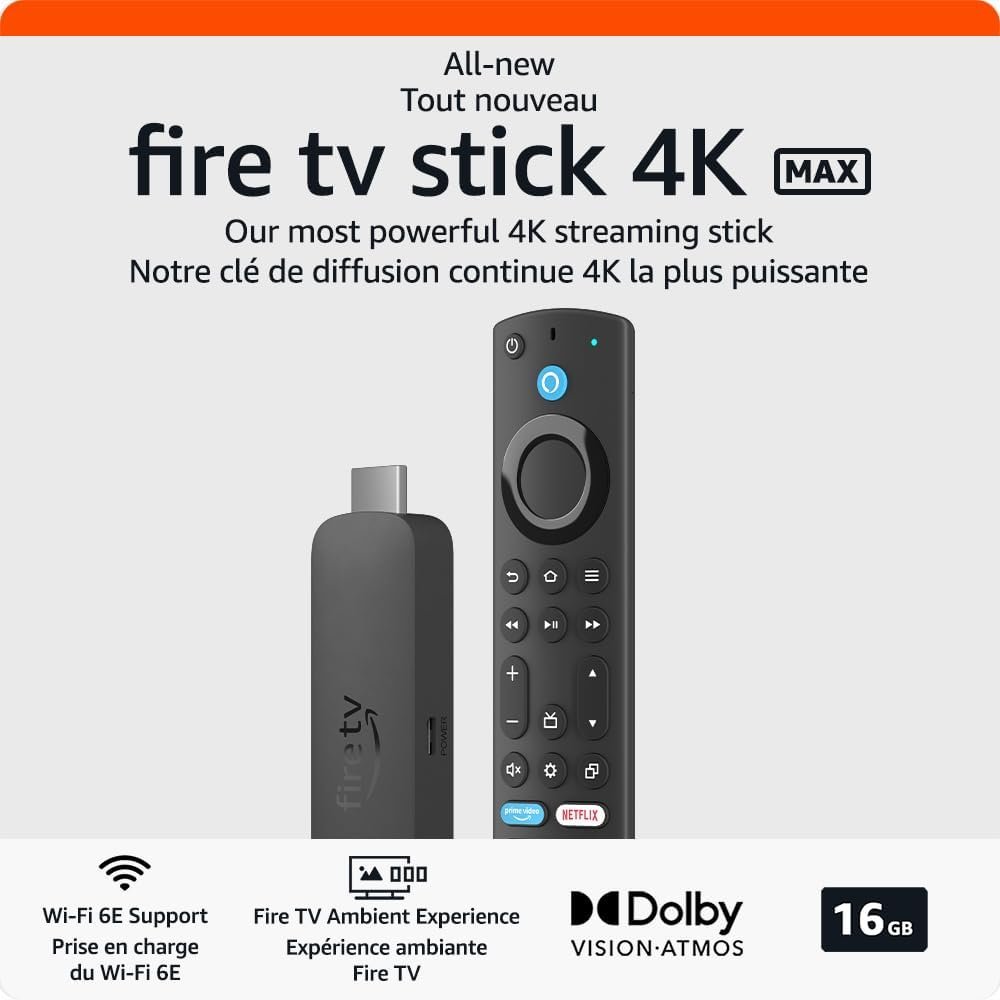How to install stb emu on a firestick

In this guide, we’ll walk you through the process of installing STB Emu on a Firestick, updated for 2024. This guide applies to all Amazon Fire products, including the FireStick Lite, FireStick 4k, FireStick 4K Max, and FireStick Cube, however it is recommended to go with the FireStick 4K, FireStick 4K Max, or FireStick Cube. You can purchase them frequently on sale on Amazon using the link below.
What is STB Emu Pro?
STB Emu Pro is a set-top box emulator application originally designed for Android devices to emulate IPTV STBs (set-top boxes). STB Emu Pro has the ability to be an internal video player, and when paired with an IPTV provider like Portugal IPTV, users can enjoy IPTV services and stream live TV, movies and TV shows on their preferred devices.
STB Emu Pro supports emulation of multiple STBs like MAG 250, MAG 270 or MAG 322, making it one of the most versatile emulator applications for IPTV. There are two version of the app, a free one with ads, and the pro version that is ad-free. The guide below will show you how to download the pro version.
What devices work with STB Emu Pro?
STB Emu Pro allows users to emulate IPTV set-top boxes on various devices, including smartphones, tablets, smart TVs and streaming devices including Android Boxes and Firesticks/cubes. This means you can stream IPTV channels on your Firestick, giving you access to a wide range of content.
Whether you’re a cord-cutter looking for alternative ways to access TV channels or an IPTV enthusiast, this guide will help you set up STB Emu on your Firestick hassle-free with clear step-by-step instructions. For additional help or to get started, contact us here.
How to Install STB Emu Pro on Firestick
Because STB Emu Pro was originally designed for Android devices, it is unavailable to download on the Amazon App Store. Due to this reason, it is impossible to install it directly on your Firestick. However, it is possible to sideload the APK file using the Downloader app, then install the app on Firestick. In this guide we will go step-by-step to getting your Firestick ready to install STB Emu Pro.
Part 1: How to Turn on Developer Mode on Your Firestick
Before you can install STB Emu Pro on your Firestick, you need to enable the installation of apps from unknown sources. To do this, first go to “Settings” > “My Fire TV” > “About”. Once you’re hovering over the name of your device, press the middle OK button on your remote 5-7 times until a message pop saying your device is in developer mode.
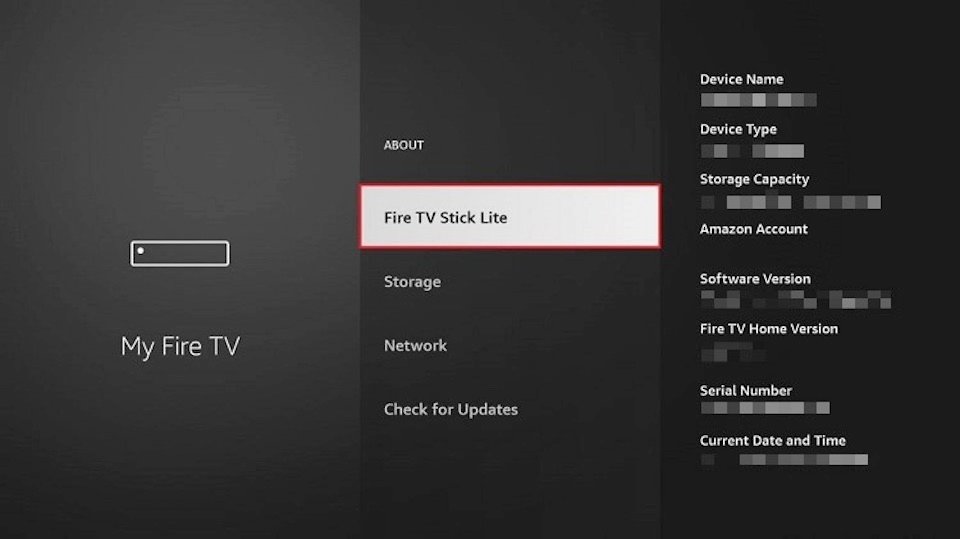
Part 2: How to Install Downloader App on Your Firestick
The downloader app is a first-party app that was created for Amazon Fire devices and Android TV devices. It is available to download directly from the Amazon App Store, therefore it does not need to be sideloaded. The Downloader app is the easiest way to sideload applications onto the Fire stick without needing additional hardware like a computer, mobile phone, or external drive.
1. Head over to the Amazon App Store, click on the search button and type Downloader.
2. Select it, and click Download then wait for the app to finish installing.
3. Once installed, you can then open the Downloader app.
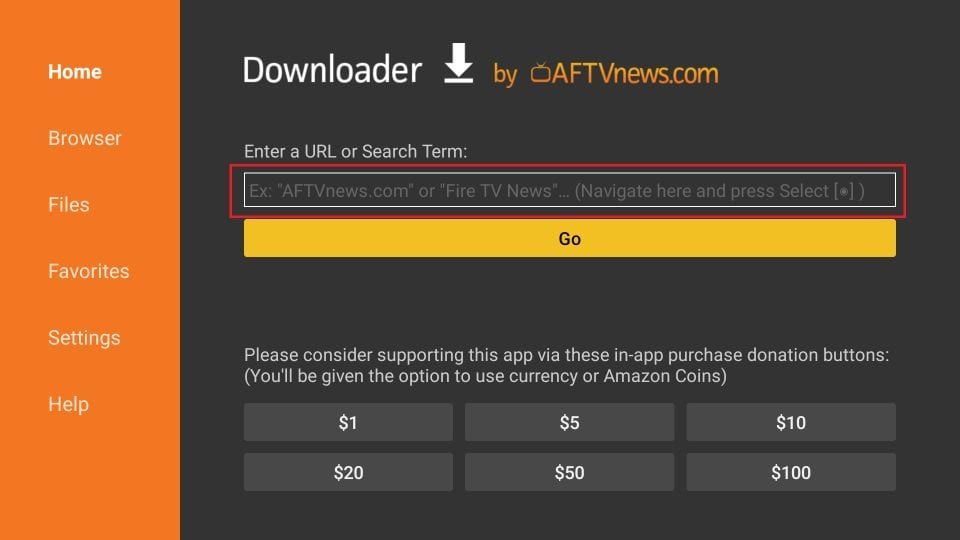
Part 3: How to Sideload STB Emu Pro on Firestick
4. Once you open the Downloader app, you will be greeted on the home screen with a URL box.
5. Click the URL box and enter the following: 594913 then click Go, and wait a few moments for the APK file to download onto your Firestick.
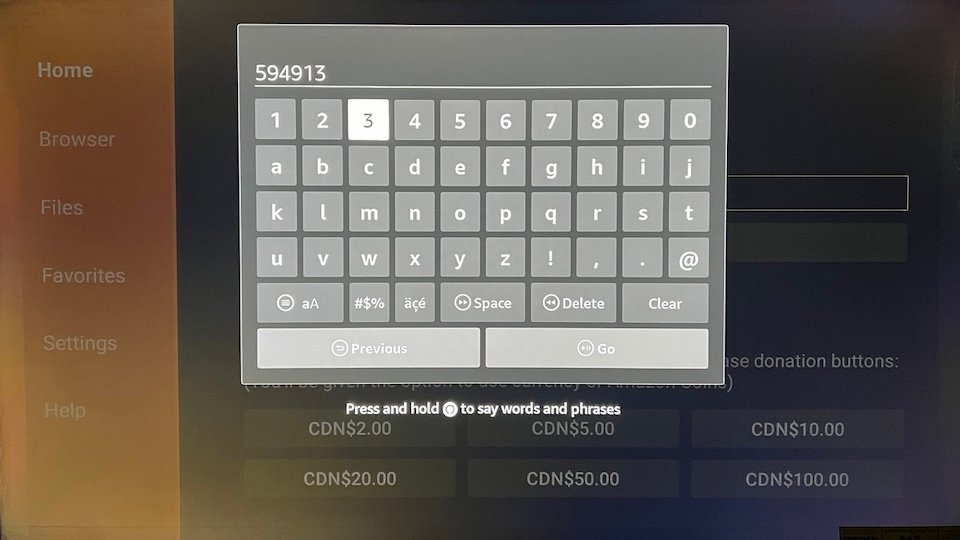
6. Stb Emu Pro will begin downloading on your Firestick.
7. Press install on the bottom right of your screen, then click Done.
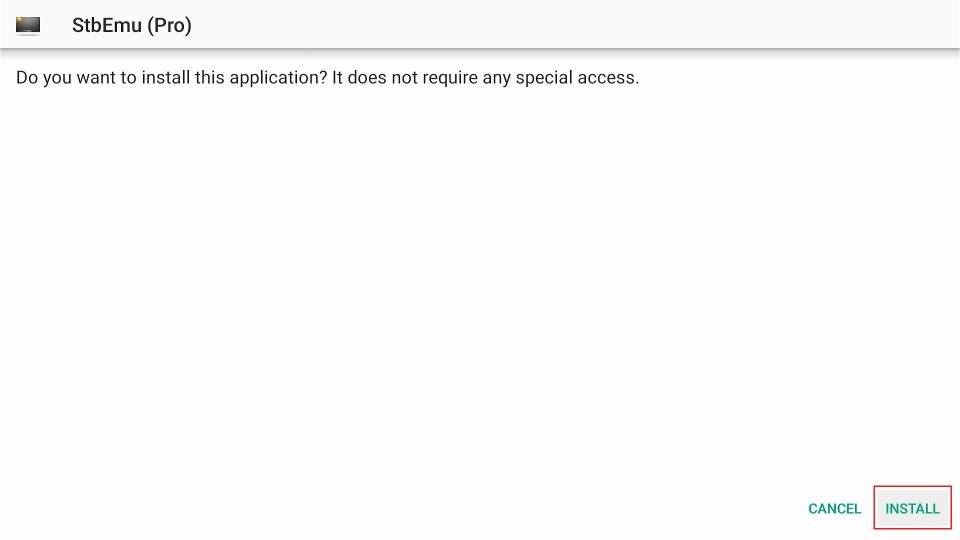
8. Press Delete to remove the APK file off your Firestick, this is no longer needed.
9. Click Delete again to confirm.
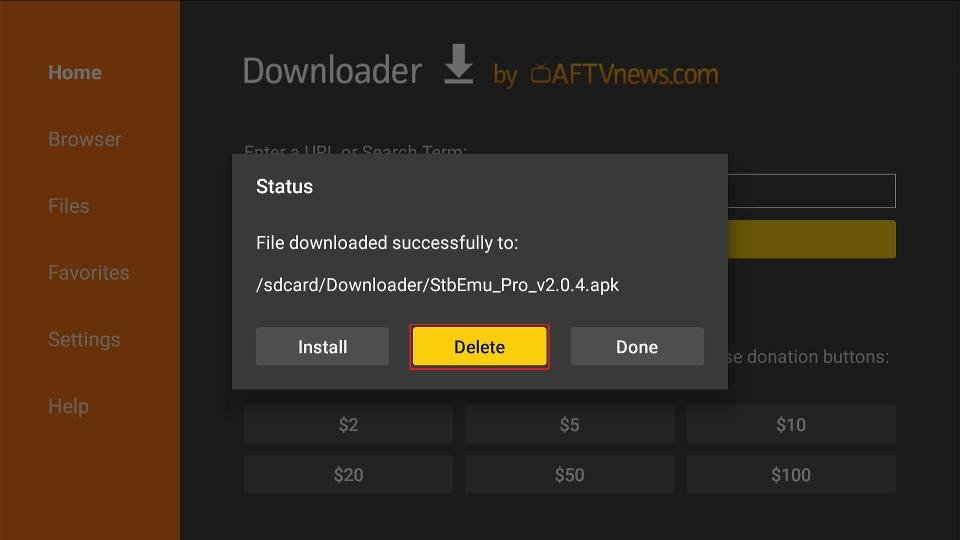
Part 4: Configuring Stb Emu Pro for Firestick for IPTV
Congratulations! You have officially installed Stb Emu Pro on your Firestick. Now you must configure the application to begin streaming content with your IPTV provider.
At Portugal IPTV, we specialize in offering Portuguese TV content. Follow the instructions below to configure Stb Emu to begin watching Portuguese channels.
1. Open the Stb Emu Pro app.
2. Open the Settings app, or click configure application.
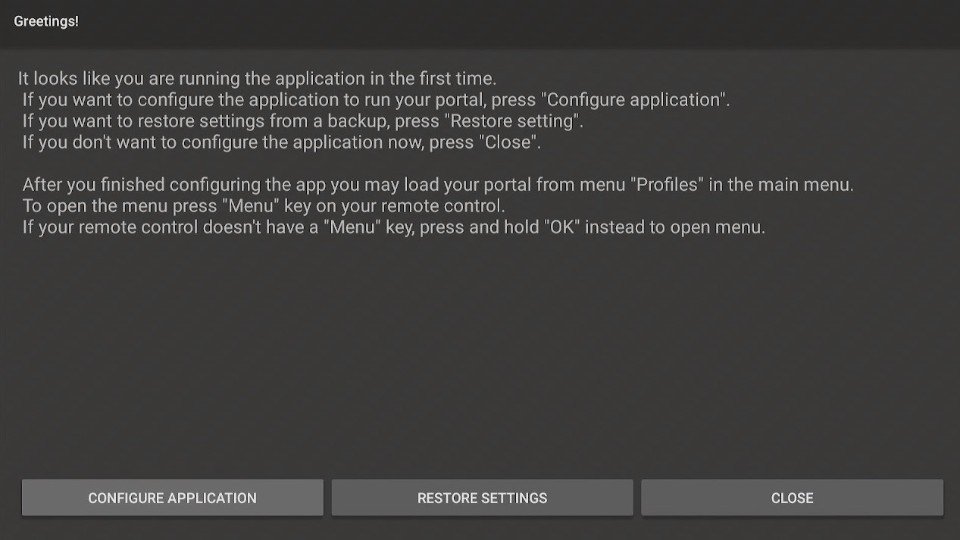
3. Click on Profiles.
4. Scroll down once and click on New Profile #XXXXX.
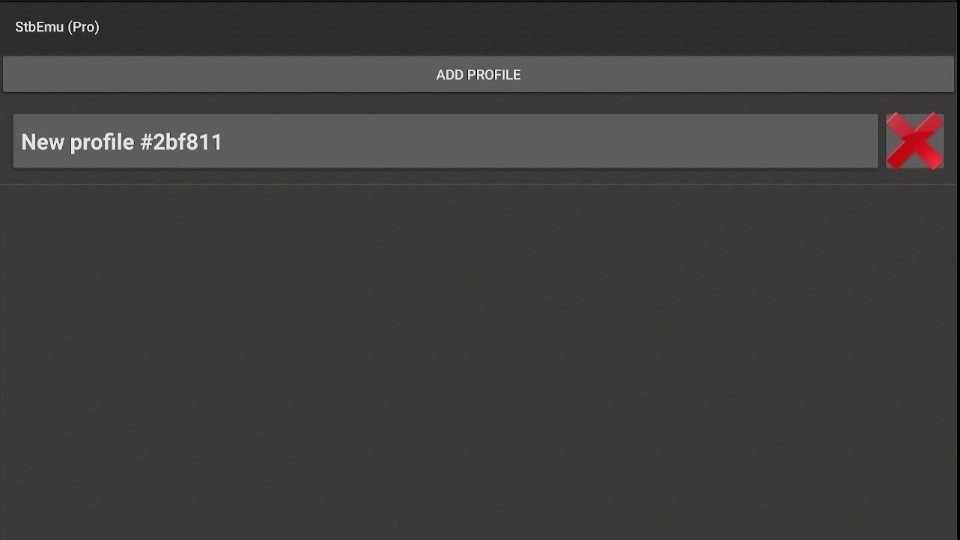
5. Click on Portal Settings.
6. In the Portal URL, this is where your IPTV provider will give you a URL that connects to their server. For someone who is looking for Portuguese TV, contact us for completing this step.
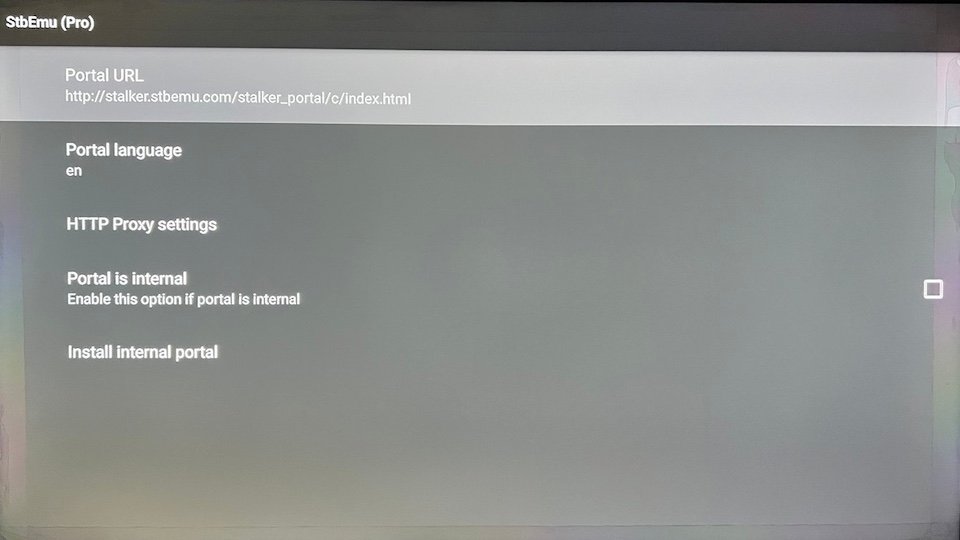
7. Go back one menu and click on STB Configuration.
8. Find your MAC Address. This needs to be given to your IPTV provider to connect your IPTV subscription with your Firestick.
That’s it! You should have everything you need to provide to your IPTV provider for them to activate your account and get started. By following these instructions, you can easily install STB Emu on your Firestick and start enjoying IPTV channels on your device. If you have any further questions or need assistance, feel free to reach out!
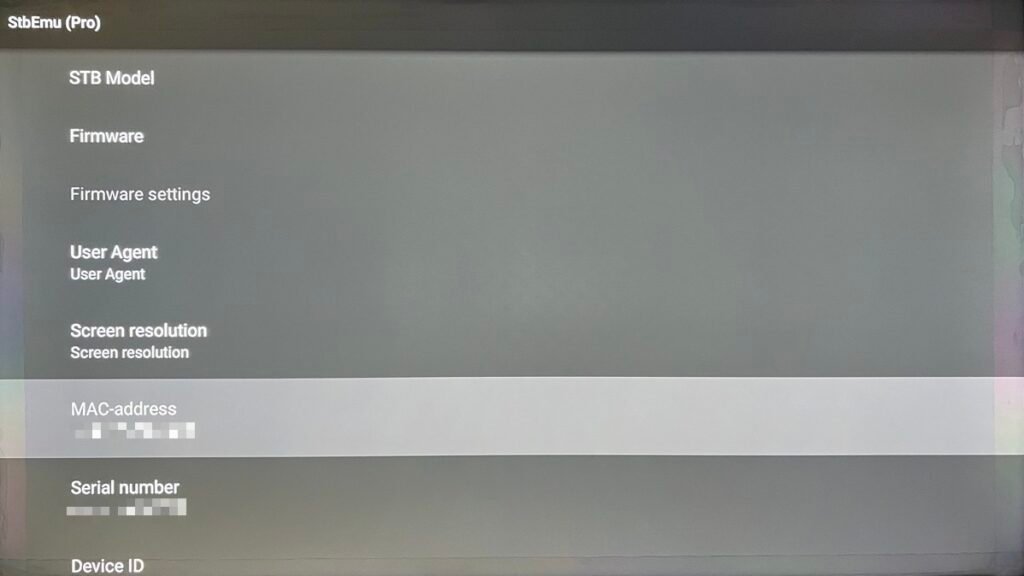
Part 5: Configuring Portugal IPTV on Stb Emu Pro for Firestick
For those who are interested in trying Portugal IPTV’s services. You still need to follow all the steps listed above.
1. E-mail your first and last name, MAC address, and the number of months you would like to start with.
2. You can pick the number of months you want to start with below and the associated pricing. No matter which option you choose, Portugal IPTV has no contracts and no monthly obligations!
3. Once all the information has been sent with payment, I will activate your account, notify you about your new account, and it will be automatically ready in Stb Emu Pro once you reload the portal!
1 Month
- Portuguese Channels
- International Channels
- Full Channels in SD/HD
- Over 15,000 Channels
- VOD Movies & TV Shows
- Watch from any Device
- Quick & Easy Setup
3 Months
- Portuguese Channels
- International Channels
- Full Channels in SD/HD
- Over 15,000 Channels
- VOD Movies & TV Shows
- Watch from any Device
- Quick & Easy Setup
6 Months
- Portuguese Channels
- International Channels
- Full Channels in SD/HD
- Over 15,000 Channels
- VOD Movies & TV Shows
- Watch from any Device
- Quick & Easy Setup
12 Months
- Portuguese Channels
- International Channels
- Full Channels in SD/HD
- Over 15,000 Channels
- VOD Movies & TV Shows
- Watch from any Device
- Quick & Easy Setup
Frequently Asked Questions (FAQs)
My Fire stick remote doesn't have the 4 coloured buttons to search or add favourites. What do I do?
Stb Emu Pro was not originally designed for Fire devices, however there are 2 options available to get the 4 coloured buttons working on a Firestick.
- Purchasing a universal TV remote that includes the 4 coloured buttons on the remote.
- Key mapping buttons on a Firestick to the appropriate colours.
How do I key map my remote to the 4 coloured buttons in Stb Emu Pro?
- Open Stb Emu Pro, go to Settings > Configure key maps > Add Key
- Click Action not selected > Scroll down and choose a colour depending on what you want to accomplish. For ex: red for sort, yellow for favourites, green for search.
- Click the corresponding button on your remote you want to map the colour to (Note: Firestick remote have limited options when key mapping buttons, mainly to the reverse, play/pause, and forward buttons)
- For long key presses (holding the button) select the long key press checkbox
How do I select favourites in Stb Emu Pro?
- Follow the previous FAQ to key map coloured buttons on your Firestick remote
- The favourites button is typically the yellow button
- Map your preferred button to the yellow button to use as a favourite button
How do I search movies on Stb Emu Pro?
- Follow the steps above to key map a button to the coloured button that searches (typically red or green colour)
- Go to the Menu > Videoclub > category of movies you want
- Press the button you key mapped to the remote > click Search
- To open the keyboard using Firestick, press Settings (3 lines button on your remote) > click Keyboard
- Type the movie name > enter when you’re done > click OK
Is Stb Emu Pro any good?
Stb Emu Pro is highly regarded and one of the top IPTV apps for its reliability and performance. It features multiple video player options and robust in emulating IPTV set-top boxes on various devices, including Firestick.
How to clear the cache on Stb Emu Pro?
To clear the cache, go to Settings > Advanced Settings and select Clear cache, and confirm the action when prompted.
Keywords: #IPTV #SERVICE #PROVIDER #PROGRAMMING #STORE #SPORTS #SOCCER #PORTUGAL #PORTUGUESE #BENFICA #SPORTING #PORTO #CHANNELS #STORE #SHOP #BEST #FAST #CANADIAN #CANADA #TORONTO #VANCOUVER #BRAMPTON #WINDSOR #LEAMINGTON #ESSEX #KINGSVILLE #MISSISSAUGA #MARKHAM #BARRIE #HAMILTON #OSHAWA #WHITBY #MONTREAL #OTTAWA #VANCOUVER #EDMONTON #VICTORIA #CALGARY #WINNIPEG #BEST #FAST #CHEAP #BESTPORTUGALIPTV #FASTPORTUGALIPTV #FIRESTICK #SMARTERS #PRO #STB #EMU #STBEMU #STBEMUPRO #TIVIMATE #M3U #STALKER #XTREAM